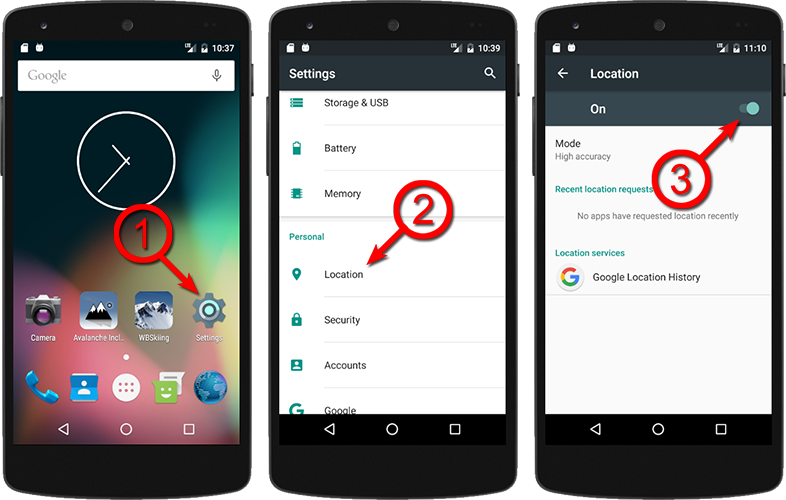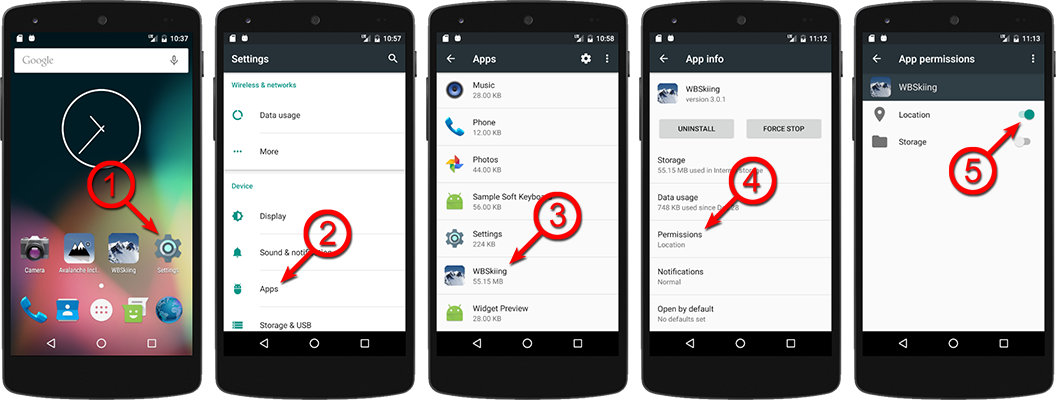This page deals primarily with troubleshooting the Wasatch Backcountry Skiing Map app, but the concepts also apply to the Avalanche Inclinometer.
If the Android version of the Wasatch Backcountry Skiing app is unable to access the GPS, a message similar to, "WBSkiing is working to acquire a GPS signal" will be displayed on the screen. This page contains instructions that should resolve this problem. Click here for tips on using the Android app.
Enable the Device's GPS
These steps may vary slightly depending on your Android device, but the basic process should be similar:
- Tap the Settings icon on your Android device.
- Tap Location in the list of settings.
- Make sure the Location switch near the top of the screen is
set to On. (This setting enables/disables the GPS for all apps.)
- If the switch is already On, toggle it to Off and then On again. Also, look to see if WBSkiing is listed in the "Recent location requests." This might help me track down why the app can't access your phone's GPS.
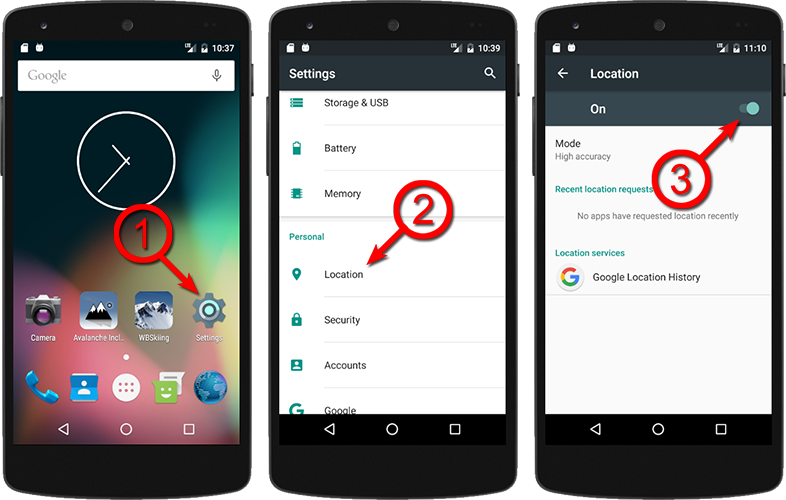
Check WBSkiing's Permissions
Version 6 (and later) of Android allows you to enable/disable the GPS for each app. The following steps explain how to enable the GPS for the WBSkiing app. As with all Android settings, the actual steps may vary depending on your device (on some devices the steps are Settings > Device > Applications > Application Manager > WBSkiing > Permissions).
- Tap the Settings icon on your Android device.
- Tap Apps in the list of settings.
(Or, depending on the version of Android you are running, Apps &
Notifications and then App info.)
- Scroll down the list of apps and tap on WBSkiing.
- Tap Permissions.
- Make sure the Location switch is set to the right (On). (This setting enables/disables the GPS for the WBSkiing app.)
- If the switch is already On, toggle it to Off and then On again.
- Press the back button and confirm that Location is listed in the Permissions section.
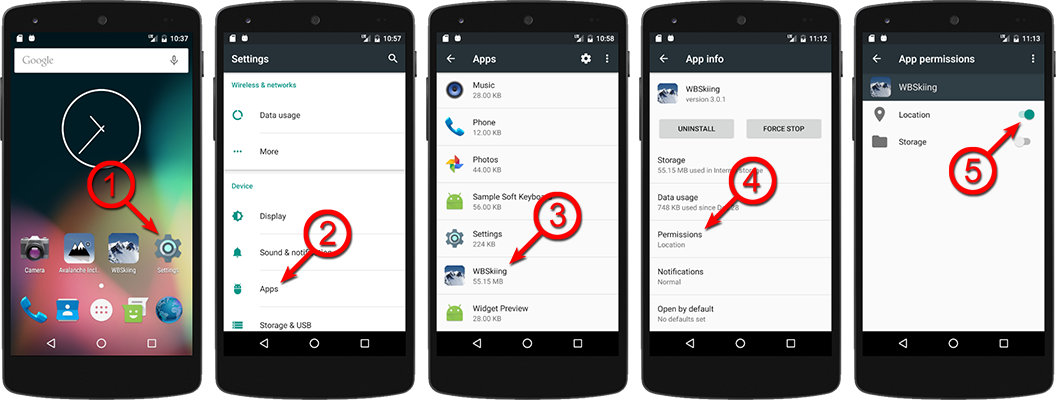
Compass Issues
I occasionally receive reports of the compass not working on the navigation page of the map app (or Avalanche Inclinometer). Here are a few things you can try to resolve them.
- This short youtube video shows how you can move your android phone in a figure-eight pattern to recalibrate its compass. Yeah, strange, but it often fixes compass problems.
- Try restarting your Android device. I know this sounds like a cliche, because software developers often suggest restarting your computer and it rarely works, but I have had reports of the compass (and GPS) not working on my apps until the device was restarted.
- Run Google Maps and see if the little "fan" that indicates your current location on the map changes when you point your phone in different directions. That's an indication that the compass is working for Google Maps.
Contacting Me
For additional assistance, please contact me.
If you are writing about the GPS, please be sure to tell me:
- The message that is displayed on the WBSkiing screen.
- The make and model of phone are you using.
-
The version of Android are you running (tap here to find out).
- Whether other apps are able to access the GPS.
- Whether "Location" is listed as a WBSkiing "Permission" (as explained in step #7, above).