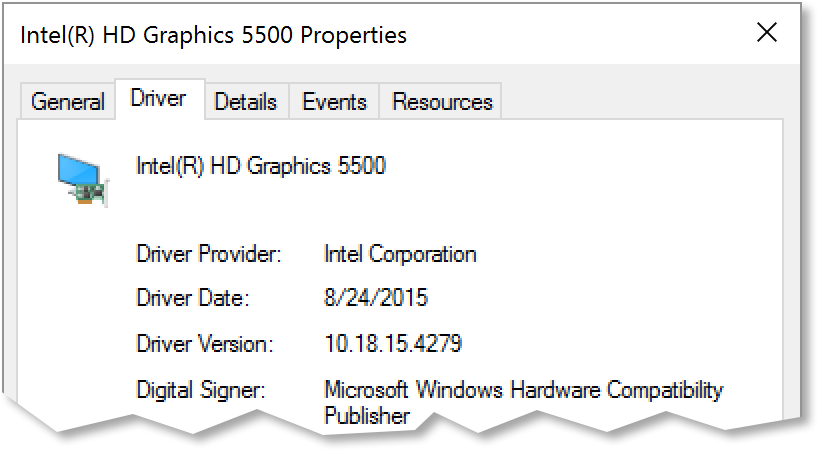Click
here to see tips and tricks on using the iOS app.
Click here to troubleshoot the iOS apps.
Click
here to see tips and tricks on using the Android
app.
Click
here to troubleshoot
the Android GPS.
A new
desktop version of Wasatch Backcountry Skiing was released in November
2016. The desktop version no longer uses the Google Earth plugin. If you encounter
problems with the desktop version, please
contact me.
Chrome browser on Windows
(click
to show)
If Chrome displays a message saying something about "WebGL," please
send me answers to these
questions:
-
What version of Chrome are you using (click the menu thingy on the right side of the Chrome
toolbar, choose Help, and then choose About)?
-
If you visit
http://get.webgl.org/, do you see a spinning
cube?
-
If you visit "chrome://gpu", what does the displayed page say about
WebGL (in the Graphics Feature Status section)?
-
If possible, and this is more work, please follow these instructions to send me a screenshot
of your video driver:
- Press the Windows key (on the lower-left side of your keyboard).
-
Type “Device Manager” in the popup box and select Device Manager from the list of programs.
- Click the “>” symbol next to “Display adapters.”
- Right-click on the name of the display and choose Properties.
- Click on the Driver tab.
- Press Alt+PrtSc to copy a screenshot of the dialog.
- In an email to me, press Ctrl+V to paste the screenshot into the email. It should look something like this: